Have you ever wanted to create your own remodels ? or at least modify some tanks ? Well this tutorial will help you to enter in this wonderful world with a very simple method : The model swap ! You will not get fantastics results and you will be quickly limited in your choices, but it's kinda helpful to begin with this method...
To get this tutorial easier to follow, we will use an exemple, let's admit we want a MAUS turret on a L.Tr
Summary :
Initiation to WoT files and their locations
Before starting, let's have an initation to the differents type of files of World of Tanks ! You will need it, trust me ! (even if it is one of the longest parts in this tutorial)
The tanks files are located in your *wot_folder*/res/packages and they are stored by tiers in .pkg files like this :
choose a nation and FINALLY, you can choose a vehicle.
So, let's take our exemple and let's go to the Maus files : open "vehicles_level_10-part1.pkg" and go to vehicles\german\G42_Maus, and we will get this :
 |
| What's all this mess ? |
So don't worry, we'll explain this !
The collision_client folder is the collision model of the tank, we don't have to modify it
The crash folder is the visual model when the tank is destroyed
The normal folder is the visual model
The track folder is the visual model for the tracks segements
Then the .dds files are the textures for the tanks and they are everytime stored with the same following logic : A tank part divided in 5 or 4 textures, these parts are :
turret_01 : Stock turret or just the turret on tanks that haven't stock turret (premiums...)
turret_02 : Elite Turret
guns : All tanks' guns
hull_01 : Hull
hull_02 : It can appairs if the tanks have many equipments on it (bags, crates etc...)
chassis_01 : Whells without tracks
Now, let's introduce the 5 textures for every part :
*tankname*_*part*_AM : "Visible" texture
*tankname*_*part*_ANM : "Normal Map" or relief map
*tankname*_*part*_AO : Camouflage map, where the camo is applied
*tankname*_*part*_GMM : "Specular map" where the light is applied (Dull or Shiny)
*tankname*_*part*_ID : Introduced with 9.21 camo system, it seems to be where the paints are applied, unavailable on tanks that can't be painted in Black for exemple :3
So, let's admit that i want to take the GMM map of the Maus turret, i go there : vehicles_level_10-part1.pkg\vehicles\german\G42_Maus\
"But there's no Maus_Turret_01_GMM.dds here !"
Don't worry, the files is just stored in the other part, so let's have a look in vehicles_level_10-part2.pkg\vehicles\german\G42_Maus\
And we found it !
So now that we have seen the textures, we will have to look at the models !
Just select the "normal" folder and go in lod0 to get the most detailed models for the tank
NB : there are 5 "lodX" folder, lod means "Level Of Detail" and the smallest the number is, the most detailled model it will be ! (lod0 --> lod4 = Many details --> Just a polygon)
 |
| What are theses files ? |
Here is the models files ! And like the textures, they are following this logic : A tank part divided in 4 models part.
For the parts, i already have explained it higher, for the models parts, here is a little explaination :
*part*.visual_processed : 3D model of the tank
*part*.primitives_processed : File that says to the 3D model which textures have to be used
*part*.model : to be honnest, i don't really know but it's kinda useless in remodeling
*part*.vt : Shells impacts i guess ?
Now that you know everything on WoT files, We'll teach you HOW TO MODEL SWAP, we are sorry for this ENORMOUS paragraph, but it was needed to understand the next parts ^^
2-Model swap method
So now that we got this, we can follow our exemple and create our first model swap. I remind it to you : a MAUS turret (with it's gun of course) on a loltracktorr
For the first step, you will need to create your mod folder to get your model swap working.
Go to *wot*/res_mods/*currentVersion* and create a vehicles folder
and now, create the following "tree" : *tankNation*/*TankName*/normal/lod0
In our exemple, we'll create the germany/G42_Maus/normal/lod0 tree, to find the others tanks names, go to vehicles_level_XX-partX.pkg/vehicles, choose the nation and use your tank's name to rename your folders
And now, you just have to put in your normal/lod0 folder the tanks part you want to use !
So let's take Maus' turret and gun : go to vehicles_level_10-part1.pkg\vehicles\german\G42_Maus\normal\lod0\ and take the Turret part, in it's 4 files (.vt, .primitives etc) and drop them in your res_mods\1.0.2.4\vehicles\german\G12_Ltracktor\normal\lod0 folder. Do the same for the gun
If they are files that aren't in -part1.pkg, they are certainly in -part2.pkg, don't forget that !
 |
| Our L.Tr in our res_mods and the Maus in 7zip |
To avoid that, we'll have to script the tank, we will come on it later
Now, the model is finished, let's test it out !
Well, if the gun dosen't display with the stock gun configured, just rename it with it's original file name, so let's rename all the files "Gun_02" (Keep in mind that you have to copy and paste the original file)
So now that we have this, let's re test it out
Congratulations ! you finished this model swap ! We hope this guide helped you, let us know it in the comments ! If something is missing or there is something that you dosen't understand, let us know it too !
Now, the model is finished, let's test it out !
 |
| The L.Tr with it's stock gun |
 |
| Here is our res_mods folder |
So now that we have this, let's re test it out
 |
| It works ! |
Congratulations ! you finished this model swap ! We hope this guide helped you, let us know it in the comments ! If something is missing or there is something that you dosen't understand, let us know it too !


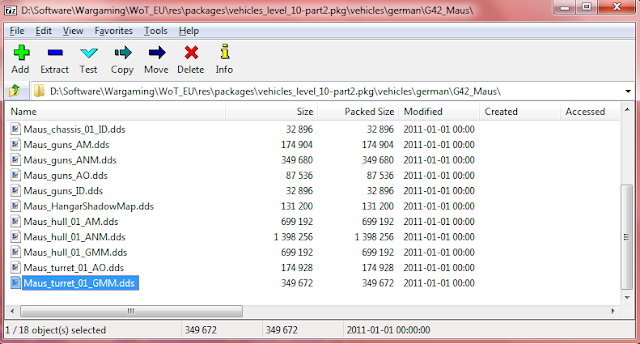
Hey guys,
ReplyDeleteI appreciate your work and I see that you are good.
If it is possible to make a request since I dont have alot of free time and cant afford to learn model swap, can you put panther 2 chassis on P.44 Pantera. I spent like an hour but I cant make it work sorry, maybe if u make a short video it will be alot easier
Best Regards Nicko Lasarow :)
Ok Cousin,
DeleteI id it I made it work! Thank you for the tutorial I just read it like 10 times and did it, it took me all in all 2 hours to do so.
Best regards Nicko Lasarow !!! :)))
Hello again,
DeleteHow I can model swap tracks, that method didnt work. :D
Hello, to model swap tracks (if you mean tracks segments), you have to do the same method but place the segment.visual_processed etc files in "*vehicle*/track" instead of the regular "*vehicle*/normal/lod0"
DeleteIf you mean by track all the chassis, you will need to script it to get it work (i'll post a tutorial for this soon i think)
Sorry for this late reply :D
Well I think I mean the full chassis with suspension, hull and tracks so I can modelswap every vehicle with every hull and chassis. Currently game crashes. Cant wait for new tutorial. Keep the good work ! :)))
DeleteAnd if there is easy way of making all parts the same color.
DeleteПривет.
ReplyDeleteОгромная благодарность за проделанную Вами работу.
С нетерпением жду продолжения.
Успехов и удачи Вам.
Да жаль что все Ваши ремодели wg удалили с сайта wgmods.net.
ReplyDeleteВсе сделанные Вами модели.
ReplyDelete